Themes
A theme can be used to overwrite views of other modules (e.g. app) or other themes with inheritance. As a collection of informations like Assets or Views it's bundled and therefore shareable.
TIP
In order to create your custom theme you can run the Console Command theme/create wizard.
Create a new theme
A theme has a recommend folder structure. Each theme requires to have a theme.json which holds the basic theme informations. The layout and CMS layout files should be named as theme.php. Below an example of how a theme structure should look like:
.
├── theme.json // required
├── composer.json // recommended
├── resources
└── views
├── layouts
│ └── theme.php
└── cmslayouts
└── theme.phptheme.json: The theme configuration file contains all information about the theme itself like the name, description and optional array with path maps.composer.json: The Composer configuration file is required to push the package to Packagist and makes the installation process very fast.layouts/theme.php: The layout file in thelayoutsfolder is like thelayout.phpfile in Yii applications and requires a$contentvariable.cmslayouts/theme.php: The CMS layout CMS Layouts which should be taken. Those can be changed in the admin UI.
INFO
Take a look at the LUYA Theme Skeleton Project: https://github.com/luyadev/luya-theme-skeleton
This is what these files could look like:
Theme configuration file theme.json:
| variable | description | example |
|---|---|---|
| name | The name which is displayed in the Theme Manager | my-super-name |
| description | A description what this theme include or what it's built on | My Super Theme based on Bootstrap 4 and JQuery |
| pathMap | Read more about in Additional path map | [] |
| parentTheme | Read more about in the File inheritance/override section | null |
{
"name": "my-super-theme",
"parentTheme": null,
"pathMap": [],
"description": "A theme based on Bootstrap 4 free creative theme (https://startbootstrap.com/themes/creative/)"
}Composer configuration file composer.json:
{
...
"type": "luya-theme",
...
"extra": {
"luya": {
"themes": [
"src/theme.json"
]
}
}
}Layout file layouts/theme.php:
<?php
$this->beginPage();
?>
<html>
<head>
<title><?= $this->title; ?></title>
<?php $this->head() ?>
</head>
<body>
<?php $this->beginBody() ?>
<?= $content ?>
<?php $this->endBody() ?>
</body>
</html>
<?php $this->endPage() ?>CMS layout file cmslayouts/theme.php:
<div>
<?= $placeholders['main'] ?>
</div>Import and Activate
While running the import command (./vendor/bin/luya import), the theme information will be loaded from the theme.json and stored in the database. The command will list the imported themes and layouts after running.
After a successfull import of the new theme, the theme itself can be activated in the CMS Admin Themes section. For each new and exists pages you have to set/change the selected layout file.
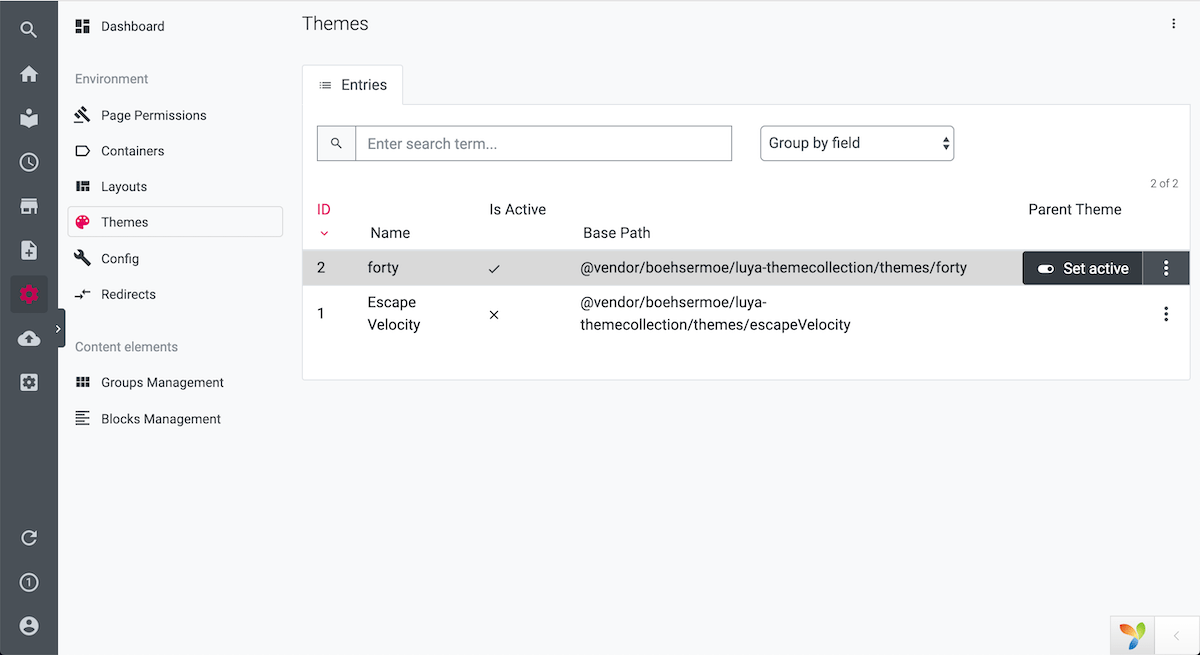
For developing purposes themes can also be activated within the luya\theme\ThemeManager component with luya\theme\ThemeManager -> $activeThemeName property.
Additional path map (pathMap)
It is also possible to define additional path for inheritance by adding a path map in the theme config. In this way block and widget views can also be override with a theme:
{
"pathMap": [
"@moduleAlias/frontend/views"
]
}These additional paths will be added to the end of the path map:
- @app/views => [ @app/views, @blueTheme/views, @blankTheme/views ]
- @blueTheme/views => [ @app/views, @blueTheme/views, @blankTheme/views ]
- @blankTheme/views => [ @app/views, @blueTheme/views, @blankTheme/views ]
- @moduleAlias/frontend/views => [ @app/views, @blueTheme/views, @blankTheme/views ]
File inheritance/override (parentTheme)
Theme inherit all view files from their parents. Only if a theme has the same view file as its parent than this file will be used while rendering.
The blank theme (base):
{
"name": "Blank theme"
}The blue theme based on blank theme:
{
"name": "Blue theme",
"parentTheme": "@app/themes/blank"
}In the above example the blank theme could have the view @blankTheme/views/site/index. The blue theme does need to have this view file because it will inherit from the blank theme.
But the views from @app/views will be override all other theme views.
The order of view inheritance (pathMap) will looks like this:
- Requested path => [theme paths]
- @app/views => [ @app/views, @blueTheme/views, @blankTheme/views ]
- @blueTheme/views => [ @app/views, @blueTheme/views, @blankTheme/views ]
- @blankTheme/views => [ @app/views, @blueTheme/views, @blankTheme/views ]
At first search the requested path in the first column. On a match searching in the list of theme paths for an existing file in the defined order.
Theme packages
When developing a LUYA theme for distribution via Packagist, the theme information can be stored in the composer.json. This makes the installation process for the consumer very short. Adding the theme package to the composer.json run composer update and luya import and the theme appears in the Layouts overview.
In the extra.luya.themes section of the composer.json an array with themes can be provided. Either a path to a folder which contains the theme.json or a direct path to a theme.json file is possible:
{
"extra": {
"luya" : {
"themes": [
"src/theme1",
"src/theme2/theme.json"
]
}
}
}Both definitions are valid, either with the folder where the theme.json is contained or directly point to the theme.json file.
