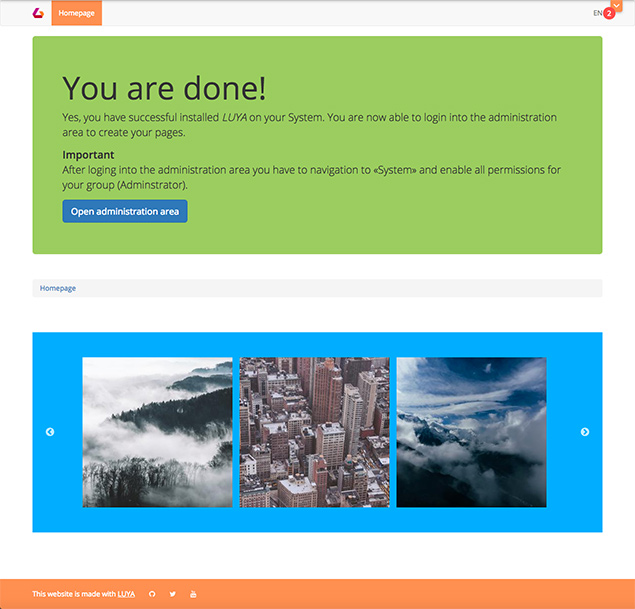How to create a CMS block
In this lesson we will show you how to create an image slider block using the LUYA create commands, how to import an existent plugin, add the frontend view code and customize the block to show a preview in the admin view.
Our starting point is a fresh LUYA kickstarter installation.
Using the "cms/block/create" command
Creating a block in LUYA is very simple when using our wizards. As shown in the guides the command for creating a new block is:
./vendor/bin/luya cms/block/createFor our image slider block we will create an app block named ImagesliderBlock" with one `var named images and labeled Images. See the GIF below:
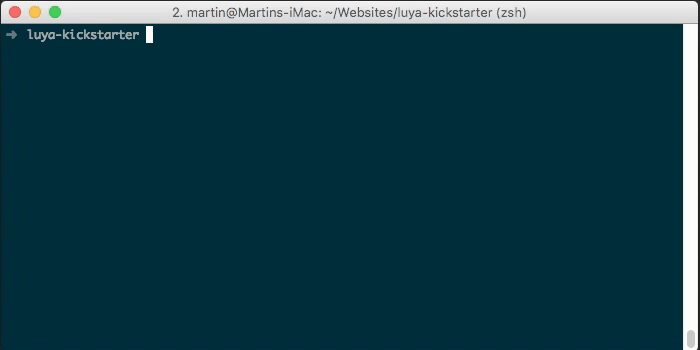
This will automatically create an pre filled ImagesliderBlock.php in our blocks directory and an empty view file with the same name in views/blocks
Register an external JavaScript and CSS file
As LUYA is build upon Yii 2, we can use the built in asset system. We register external JS files like shown in the Yii guide in the beginning of the view file:
<?php
$this->registerJsFile(
'//cdn.jsdelivr.net/jquery.slick/1.6.0/slick.min.js',
['depends' => ['\yii\web\JqueryAsset']]
);
?>We are using the open source JavaScript slider plugin slick.
Additionally we will add the link to the needed slick CSS files:
$this->registerCssFile('//cdn.jsdelivr.net/jquery.slick/1.6.0/slick.css');
$this->registerCssFile('//cdn.jsdelivr.net/jquery.slick/1.6.0/slick-theme.css');Init JS plugin and add view code
Finally we initialize the slick plugin:
$this->registerJs("$('.slider').slick({
infinite: true,
slidesToShow: 3,
slidesToScroll: 3
});");The only part which missing is the rendered view code. We want to parse each image from the "var" images array and put it into a div container and tagging it with the slider CSS class which gets initialized by the plugin. The images array will be returned by the extraVars() function which was generated by the LUYA code wizard. See the code snippet:
<div style="background-color:#00b0ff; width:100%">
<div class="slider" style="margin:50px;padding:50px;">
<?php foreach($this->extraValue("images") as $image): ?>
<div><img class="slider__image img-fluid" src="<?= $image->source ?>" /></div>
<?php endforeach;?>
</div>
</div>Using a stylesheet is advised also for the sake of a short example, we are using CSS inline code here.
The final frontend view file in views/blocks/ImagesliderBlock.php will look like this:
<?php
/**
* View file for block: ImagesliderBlock
*
* File has been created with `block/create` command on LUYA version 1.0.0.
*
* @param $this->extraValue('images');
* @param $this->varValue('images');
*
* @var $this \luya\cms\base\PhpBlockView
*/
$this->registerJsFile(
'//cdn.jsdelivr.net/jquery.slick/1.6.0/slick.min.js',
['depends' => ['\yii\web\JqueryAsset']]
);
$this->registerCssFile('//cdn.jsdelivr.net/jquery.slick/1.6.0/slick.css');
$this->registerCssFile('//cdn.jsdelivr.net/jquery.slick/1.6.0/slick-theme.css');
$this->registerJs("$('.slider').slick({
infinite: true,
slidesToShow: 3,
slidesToScroll: 3
});");
?>
<div style="background-color:#00b0ff; width:100%">
<div class="slider" style="margin:50px;padding:50px;">
<?php foreach($this->extraValue("images") as $image): ?>
<div><img class="slider__image img-fluid" src="<?= $image->source ?>" /></div>
<?php endforeach;?>
</div>
</div>Enable image preview in admin view
To be able to see the images of the used image array, we have to provide a view template for LUYA. Besides PHP, it is possible to use Twig as a template engine. Similar to our front end output, we want to parse each image of the array but this time we do not use a plugin and show every image side by side. Modify the admin() function in blocks/ImagesliderBlock.php like this:
public function admin()
{
return
'<p>ImagesliderBlock</p>
<div style="margin-left: -15px; margin-top: -15px;" class="clearfix">
{% for image in extras.images %}
<img src="`image.source`" style="float: left; padding-left: 15px; padding-top: 15px;" />
{% endfor %}
</div>';
}Register the new block in LUYA
To be able to use the new block in LUYA, you have to import the ImagesliderBlock by running the import command:
./vendor/bin/luya importUsing the new block
After reloading the CMS you will notice the new block ImagesliderBlock on the right side panel in the Page Content view under the Project block group. Drag it to the stage into the **content** container. You will see an empty block with labeled ImagesliderBlock. Click on the block to configure the vars`, in our case the image array.
In the GIF below, you will see how to add new images and import pictures into the LUYA filesystem:`
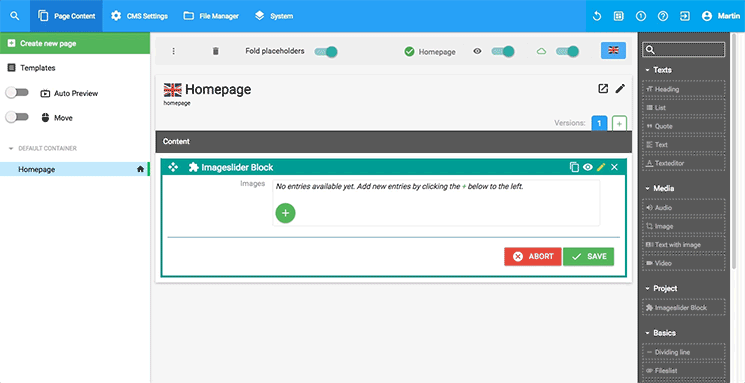
Note the use of the image filter "Thumbnail medium (300xnull)". You can also use a crop filter. This isn't mandatory but it's nice to have evenly sized pictures with a click of a button, instead of resizing all pictures to the exact size before uploading.
After adding some images to the block you can quickly preview the result in the frontend by clicking on the site preview button:
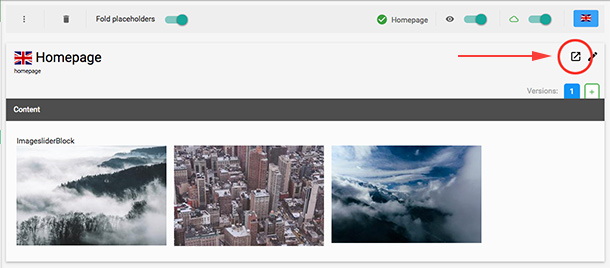
Depending on the configuration of the image slider plugin, the used images and screen size, the frontend output of the plugin will look something like this: