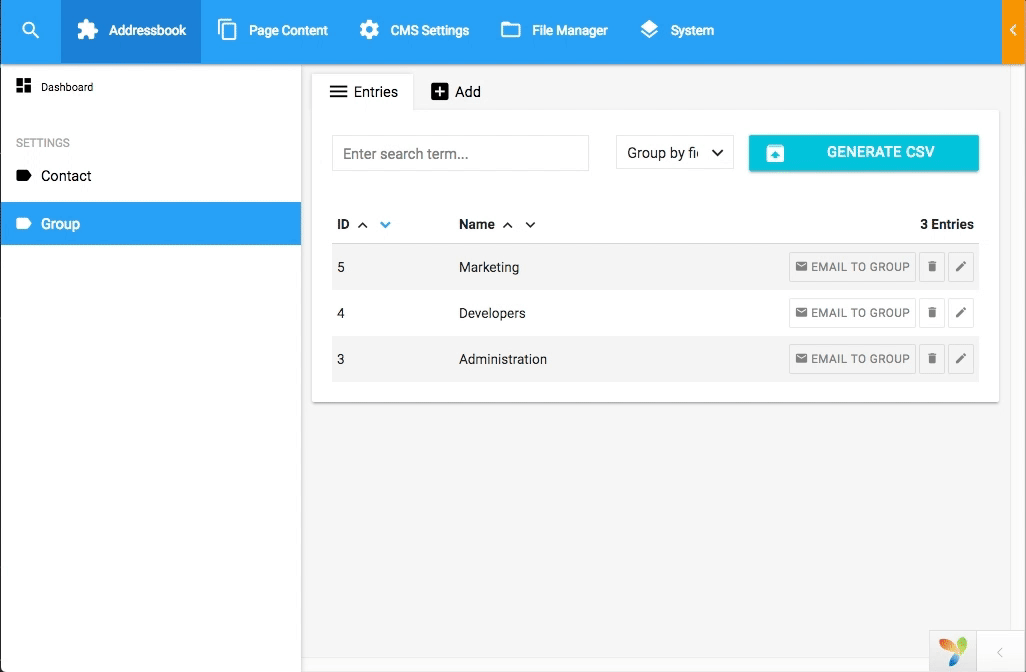How to create a LUYA Active Window
In this lesson we are going to add a special email function to the address book which we have created in the previous lesson. We will extend the original CRUD view for the contact group list in the CMS with another button. This button will open a window overlay which will give us the possibility to freely add custom actions and views. In our case, we want to add the feature to send all contacts in the group list an email.
We will learn how to add and integrate an Active Window to an existing LUYA module.
Creating the Active Window
As in the previous examples we will use a LUYA code wizard to create a generic base for our Active Window:
./vendor/bin/luya admin/active-window/createSee the GIF below:
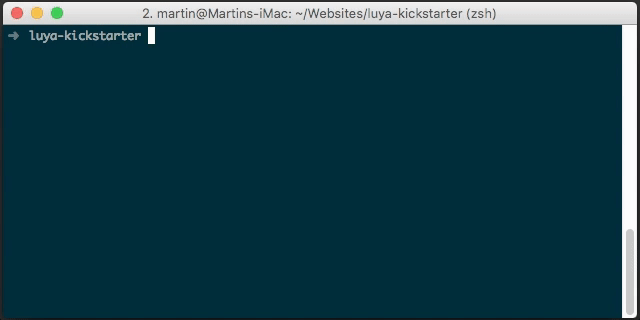
Adding the Active Window to our group model
As stated in the Active Window Documentation we will have to add the button for opening the Active Window view in the associated model file. As we want to send the emails for every group, we have to modify the addressbook/model/Group.php and add the function ngRestConfig as the declaration is missing in our case:
public function ngRestActiveWindows()
{
return [
['class' => \app\modules\addressbook\admin\aws\GroupEmailActiveWindow::className(), 'label' => 'Email to group', 'icon' => 'email'],
];
}If the function is already defined, just add the `GroupEmailActiveWindow' entry as shown above. This includes linking to the correct class definition of the Active Window, adding a text and a meaningful icon for the button.
Configuring the mail LUYA component
The next step is to actual declare our functions which are needed to send the emails to all members of the group. The LUYA mail component was created especially for handling emails. It is included in every LUYA installation and you have only to configure it with your credentials (e.g. pointing to your SMTP server etc.). These are the standard values which have to be changed in the kickstarter installation config file configs/env-local.php:
'components' => [
/*
* Add your SMTP connection to the mail component to send mails (which is required for secure login), you can test your
* mail component with the LUYA console command ./vendor/bin/luya health/mailer.
*/
'mail' => [
'host' => null,
'username' => null,
'password' => '',
'from' => null,
'fromName' => null,
]
]Adding the email function
Next, we will define a callback function CallbackSendMail in our generated Active Window class in modules/addressbook/admin/aws/GroupEmailActiveWindow which will be called by the view later. We will define $subject and $text as input parameters which will contain the email subject and text body. Additionally we will extend the call to the index view by adding the contact list as a parameter to the view call. Of course, this function have to be defined before in the modules/addressbook/models/Group model by adding:
public function getContacts()
{
return $this->hasMany(Contact::class, ["group_id" => "id"]);
}Now we are able to use $this->model->contacts in our Active Window class. It is important to note, that we can use $this->model, because we hooked the Active Window in the ngRestConfig function. To fetch data it is highly advised to define additional function in the model class, like it has shown above and does not fall back to something like Model::find()->select([...])->all().
With this said, here is the complete code snippet for the Active Window class:
<?php
namespace app\modules\addressbook\admin\aws;
use Yii;
use luya\admin\ngrest\base\ActiveWindow;
use luya\components;
use app\modules\addressbook\models;
class GroupEmailActiveWindow extends ActiveWindow
{
public $module = '@addressbookadmin';
public function index()
{
return $this->render('index', [
'contacts' => $this->model->contacts,
]);
}
public function callbackSendMail($subject, $text)
{
$mail = Yii::$app->mail->compose($subject, $text);
foreach ($this->model->contacts as $contact) {
$mail->address($contact->email, $contact->firstname . ' ' . $contact->lastname);
}
if ($mail->send()) {
return $this->sendSuccess('All mails were sent successfully!');
}
return $this->sendError('There was an error while trying to send the emails.');
}
}By using sendSuccess and sendError we are able to use the CMS message system and trigger the closing of the Active Window. See in the next chapter how we will use a special form option for this.
Do not forget to include the used namespaces in the header. And please note, that we have stripped the comments from the generated file to minimize the code snippet.
Creating the Active Window view
The last step includes the creation of our needed index.php view file in modules/addressbook/admin/views/aws/groupemail. One of the main purpose of the concept of an Active Window is to be able to define your own views and functionality outside the CRUD view. In our view we will include an overview of all contacts in the group, similar to the CRUD view and add an embedded email form with the email subject input field and a textarea for the actual email text:
<?php
use luya\admin\ngrest\aw\ActiveWindowFormWidget;
?>
<h4>Group Contacts</h4>
<table class="striped">
<thead>
<tr>
<th>First Name</th>
<th>Last Name</th>
<th>Email</th>
</tr>
</thead>
<?php foreach ($contacts as $contact): ?>
<tr>
<td><?= $contact->firstname; ?></td>
<td><?= $contact->lastname; ?></td>
<td><?= $contact->email; ?></td>
</tr>
<?php endforeach; ?>
</table>
<h4>Send email</h4>
<p>Write an email to all contacts in this group.</p>
<?php $form = ActiveWindowFormWidget::begin([
'callback' => 'send-mail',
'buttonValue' => 'Send',
'options' => ['closeOnSuccess' => true]
]); ?>
<?= $form->field('subject', 'Subject'); ?>
<?= $form->field('text', 'Text')->textarea(); ?>
<?php $form::end(); ?>As you can see, we have used the luya\admin\ngrest\aw\ActiveWindowFormWidget . Besides the luya\admin\ngrest\aw\CallbackButtonWidget it is mostly what you will need to create a simple Active Window form with additional functionality.
We configured the widget to use our defined callback function in the Active Window class and show a button label. We have also used the option to close the Active Window when receiving a success message from the callback.
Result
After saving the view file, we have successfully added an Active Window to the addressbook module. As you can see, it is fully integrated in our CRUD view, utilizes the already defined Bootstrap table styles and uses the LUYA CMS notification service: