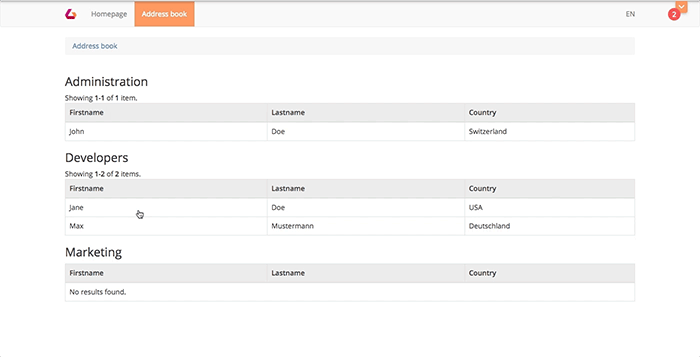How to create a LUYA module
In this lesson we are going to create a module which handles all basic needs for maintaining a simple address book. We will create the module, learn about the CRUD interface, establish an URL route and learning about the two ways of a possible module frontend presentation.
Our starting point is a fresh LUYA kickstarter installation.
Create the module using the LUYA code wizard
As described in the LUYA guide we will create the module by using the LUYA code wizard:
./vendor/bin/luya module/create
See the GIF below:
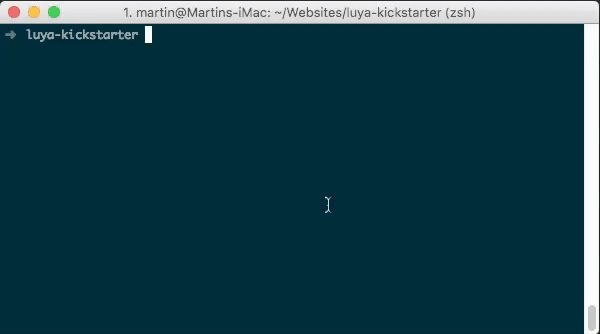
After successfully executing you'll notice the created file structure in the modules/addressbook directory:
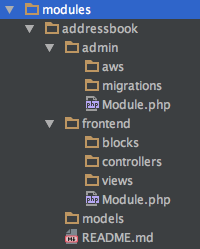
Configure the module
To register the module in LUYA you have to edit the config file according to your working environment. We will edit the configs/env-local.php because we are developing in the local environment. To register both modules (admin and frontend), we are adding the addressbook and addressbookadmin module to the existent module section in the config file:
'modules' => [
/* ... */
'addressbook' => [
'class' => 'app\modules\addressbook\frontend\Module',
'useAppViewPath' => true, // When enabled the views will be looked up in the @app/views folder, otherwise the views shipped with the module will be used.
],
'addressbookadmin' => 'app\modules\addressbook\admin\Module',
],When creating an open source module, you should provide frontend views which the developer then could trough
useAppViewPathor not.
Creating the models and migrations
Our first step for the creation of our data model and the migration files is to create the associated database tables. Again, we're using the code wizard to create the migration file for our registered admin module addressbookadmin. We will need two tables, one for the contact data itself and one for the different contact groups.
./vendor/bin/luya migrate/create addressbook_basetables addressbookadminYou will find the migration file in modules/addressbook/admin/migrations/.
Adding migration details
We will provide a basic data set (first name, last name, etc.) for the contact details and only a name and id for the group table.
Your migration file should look like this:
<?php
use yii\db\Migration;
class m170509_135035_addressbook_basetables extends Migration
{
public function safeUp()
{
$this->createTable('addressbook_contact', [
'id' => $this->primaryKey(),
'group_id' => $this->integer()->notNull(),
'salutation' => $this->string(),
'firstname' => $this->string()->notNull(),
'lastname' => $this->string()->notNull(),
'street' => $this->string(),
'zip' => $this->string(100),
'city' => $this->string(),
'country' => $this->string(),
'email' => $this->string(),
'notes' => $this->text(),
]);
$this->createTable('addressbook_group', [
'id' => $this->primaryKey(),
'name' => $this->string()->notNull(),
]);
}
public function safeDown()
{
$this->dropTable('addressbook_contact');
$this->dropTable('addressbook_group');
}
}Note that your migration class name will differ because of the included timestamp.
Executing the migrations
To create the database tables from the migration files, you have to execute the migrate console command:
./vendor/bin/luya migrateCreating the models
Again we are using the LUYA code wizard to help us create the corresponding models with a pre configured CRUD view for the database tables:
./vendor/bin/luya admin/crud/createBelow you see how to use the wizard to automatically create the contact model models/Contact.php and all associated files like the API controller modules/addressbook/admin/apis/ContactController.php and the controller modules/addressbook/admin/controllers/ContactController.php:
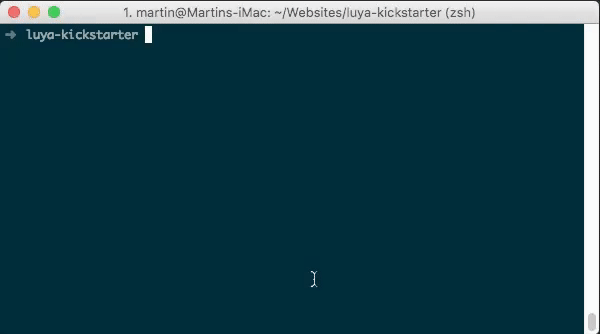
Repeat the process for the Group model.
Adding the module to the admin menu
In order to see the new module, you have to define the menu appearance in the modules/addressbook/admin/Module.php. After successfully executing the admin/crud/create command you will also get a generated code proposal (green color) in the command line (see the GIF above). We want to see both the contacts and the groups in the admin menu and have to modify the generated code accordingly.
Your admin Module.php should look like this:
<?php
namespace app\modules\addressbook\admin;
/**
* Addressbook Admin Module.
*
* File has been created with `module/create` command on LUYA version 1.0.0.
*/
class Module extends \luya\admin\base\Module
{
public $apis = [
'api-addressbook-contact' => 'app\modules\addressbook\admin\apis\ContactController',
];
public function getMenu()
{
return (new \luya\admin\components\AdminMenuBuilder($this))
->node('Contact', 'extension')
->group('Group')
->itemApi('Contact', 'addressbookadmin/contact/index', 'label', 'api-addressbook-contact');
}
}Importing the module
Finally, we are going to import the new modules with the import command:
./vendor/bin/luya importBefore we will see the module in the admin view, we have to set the permissions for the addressbookadmin for our user in System/Groups/Permissions:
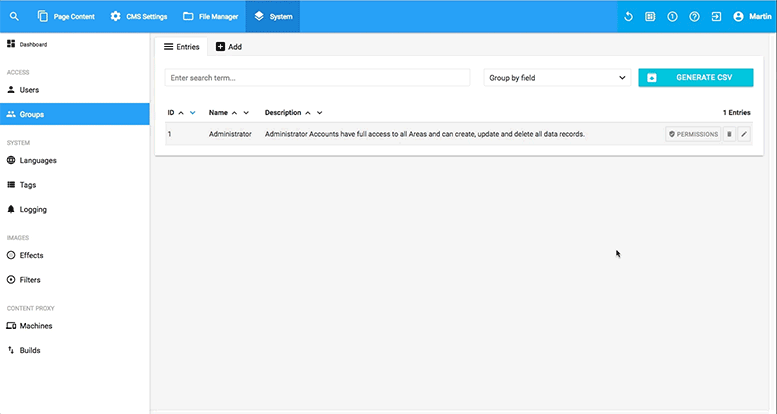
Linking the group table in the contact table
We do not want to put the group ID in a contact record. In order to get a nice dropdown with all available Groups, we have to modify the ngRestAttributeTypes() function in the Contact.php model. We will use the selectModel attribute type for the field group_id.
Our ngRestAttributeTypes() function should look like this:
public function ngRestAttributeTypes()
{
return [
'group_id' => [
'selectModel',
'modelClass' => Group::className(),
'valueField' => 'id',
'labelField' => 'name'
],
'salutation' => 'text',
'firstname' => 'text',
'lastname' => 'text',
'street' => 'text',
'zip' => 'text',
'city' => 'text',
'country' => 'text',
'email' => 'text',
'notes' => 'textarea',
];
}Now add a new contact record in the admin panel under Addressbook/Contact/Add and notice the dropdown under the label Group ID. Do not forget to create some test groups before. Change the labels in the attributeLabels() function to your liking.
Frontend presentation
After adding some sample data it is time to add a representation of our module to the frontend. To do this we will have two options: using a module page or using the module block. Both cases need an implementation of the frontend module
Module block
If you're using the module block to render the frontend module, you can place other blocks above and below because you are in the CMS context. This is most useful for simple modules which have only one view (e.g. a simple form). If you are linking a details view inside the module view, you will not leave the page and detail view will get rendered in the same block. Another disadvantage is the static URL to the page. No matter what you are doing in the module block view, the site URL will not change as you are still in the context of the CMS page where you have placed the module block.
Module page
Using a module page offers all possibilities: you can define your own layout, you have full control of the URL routes and you have control over the whole page not just a part of it (from setting the page title tag to defining all detail views).
Set up the frontend module
We are choosing the module page path because we want full control over the site and we want to define two views, a list and a detail view. These two views should fill the whole page and not just a part of it (like a module block).
Setting up the DefaultController
First we want the functionality of a list view of all contacts. We are using an active data provider for this task. Additionally we want the data output to be grouped by the defined contact groups. After fetching the correct contacts for each group and configuring our desired page size and sort order, we are rendering the index view and assigning our active data providers and group models.
We also want a detail view of a selected contact. For this we are defining another action function: actionDetail with using the contact id as parameter. We are querying the selected record by the assigned id and render it with the detail view template.
<?php
namespace app\modules\addressbook\frontend\controllers;
use app\modules\addressbook\models\Contact;
use app\modules\addressbook\models\Group;
use luya\web\Controller;
use yii\data\ActiveDataProvider;
class DefaultController extends Controller
{
public function actionIndex()
{
$groups = Group::find()->all();
return $this->render('index', [
'groups' => $groups
]);
}
public function getGroupProvider(Group $group)
{
return new ActiveDataProvider([
'query' => Contact::find()->where(['group_id' => $group->id]),
'pagination' => [
'pageSize' => 20,
],
'sort' => [
'defaultOrder' => [
'group_id' => SORT_ASC,
'lastname' => SORT_ASC,
]
],
]);
}
public function actionDetail($id = null)
{
$model = Contact::findOne($id);
if (!$model) {
return $this->goHome();
}
return $this->render('detail', [
'model' => $model
]);
}
}Setting up the index view
For our first view, the list view, we will create the views/default/index.php and define a Yii 2 grid view. We pass over our $dataproviders and $groups which were defined in our DefaultController above. We parse each contact group, print the group name and render the contact data from the data provider for the current group. We are setting up some styling options for the grid view and define some custom row options as we want to be able to click on a table entry and see the mouse hovering. For the onclick event we define the location.href change to link to the detail view and some background color changes for the onmouseover and onmouseout event. This is how it looks in the end:
<?php foreach ($groups as $group): ?>
<h3><?= $group->name ?></h3>
<?= \yii\grid\GridView::widget([
'dataProvider' => $this->context->getGroupProvider($group),
'columns' => [
[
'attribute' => 'firstname',
'contentOptions' => ['style' => 'width:404px'],
'enableSorting' => false,
'headerOptions' => ['style' => 'background-color:#e9e9e9'],
],
[
'attribute' => 'lastname',
'contentOptions' => ['style' => 'width:395px'],
'enableSorting' => false,
'headerOptions' => ['style' => 'background-color:#e9e9e9'],
],
[
'attribute' => 'country',
'enableSorting' => false,
'headerOptions' => ['style' => 'background-color:#e9e9e9'],
],
],
'rowOptions' => function ($model, $key, $index, $grid) {
$route = \luya\helpers\Url::toRoute(['/addressbook/default/detail', 'id' => $key]);
return [
'id' => $model['id'],
'style' => 'cursor:pointer;background-color:#fff',
'onclick' => 'location.href="' . $route . '";',
'onmouseover' => '$(this).css("background-color","rgb(211, 236, 255)");',
'onmouseout' => '$("tbody > tr").css("background-color","#fff");',
];
},
'tableOptions' => ['class' => 'table table-bordered']
]); ?>
<?php endforeach; ?>Again you should work with style sheets, CSS class names and external JavaScript files but for the sake of a short example we will define everything inline.
Setting up the detail view
When clicking on an entry in the list view, we will end up in our detail view. To be able to get back fast, we are creating a back button with the correct URL route to our list view. Our detail view uses a Yii 2 widget again: the DetailView widget.
<a href="<?= $route = \luya\helpers\Url::toRoute(['/addressbook']); ?>">Back</a>
<?= \yii\widgets\DetailView::widget([
'model' => $model,
'attributes' => [
'salutation',
'firstname',
'lastname',
'street',
'notes:html',
],
]);Result
After setting up the frontend module, we have to create a module page and choose our new addressbook module:
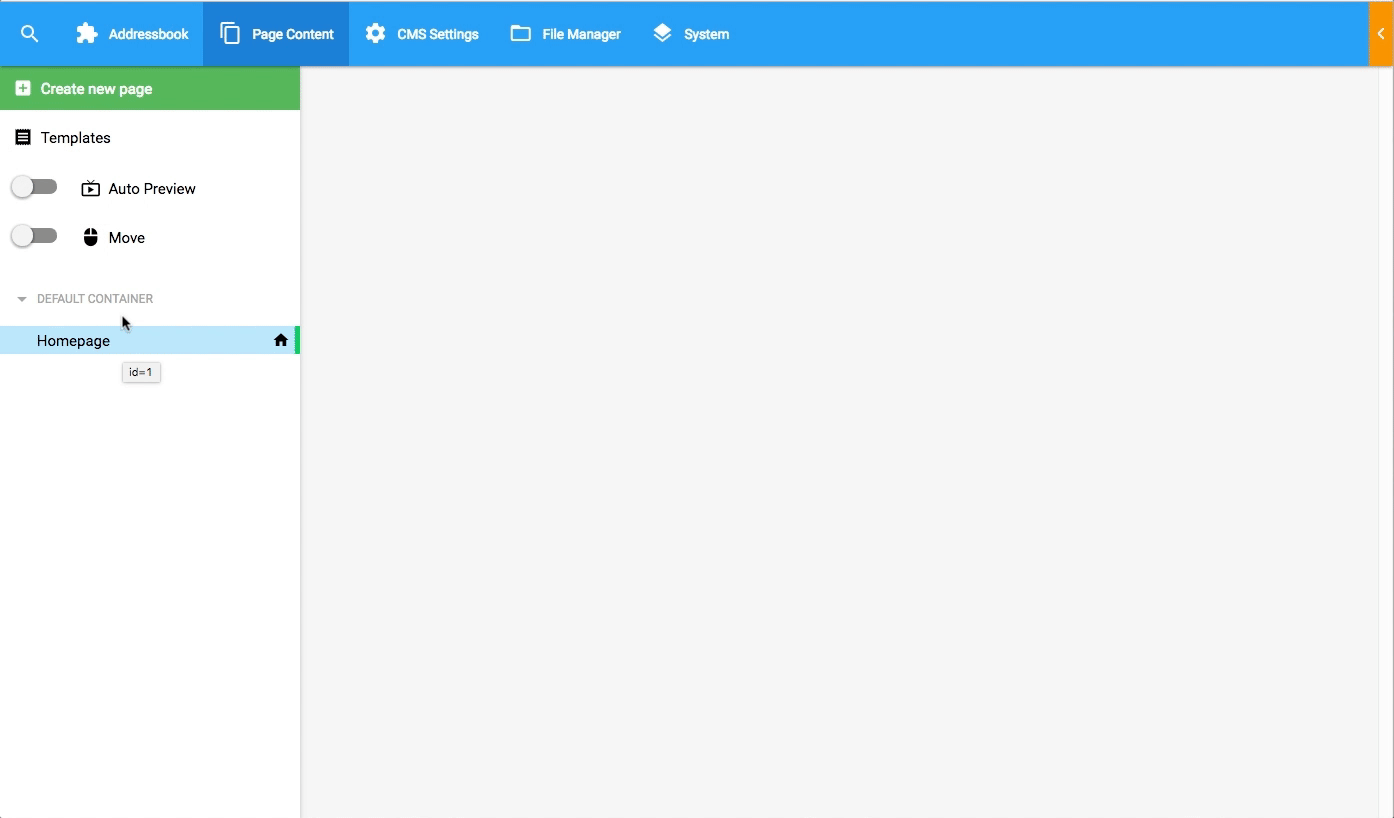
With this last step, we have created our own module, more precisely two modules: addressbook for frontend rendering and addressbookadmin for the administration purpose. For the module addressbookadmin we have created a migration file and from this we have automatically generated the needed data tables. Using the LUYA code wizard, we also created the models with the CRUD view for each data table. We also learned how to link the group names to the group_id field in the Contact CRUD view and rendering them as a dropdown select. For the frontend module implementation we heavily relied on Yii 2.0 great toolsets to render the table data and only added some inline styling and hover functionality.
Depending on your test data, the final result will look something like this in the frontend view: